Here are some things you can do once a bar or a passage of bars is selected:
Delete ![]() to delete the contents of the selection, leaving empty bars in its place.
to delete the contents of the selection, leaving empty bars in its place.
Cut ![]() will cut the contents of the selection, temporarily turning the bar(s) red; Copy
will cut the contents of the selection, temporarily turning the bar(s) red; Copy ![]() will leave the contents of the bar intact, temporarily turning the bar(s) yellow). A red or yellow bar indicates that music is on the clipboard.
will leave the contents of the bar intact, temporarily turning the bar(s) yellow). A red or yellow bar indicates that music is on the clipboard.
If music is on the clipboard and you wish to paste it somewhere in the score, make a selection and tap Paste ![]() .
.
It’s possible to move and copy music by dragging it with the pen; see Move and copy a selection by dragging. You can also paste selections to another StaffPad Score in your library.
You can also paste a selection into other applications, like OneNote or an e-mail. StaffPad will paste the selection as an image — perfect for quickly sharing an idea or demonstrating a passage of music.
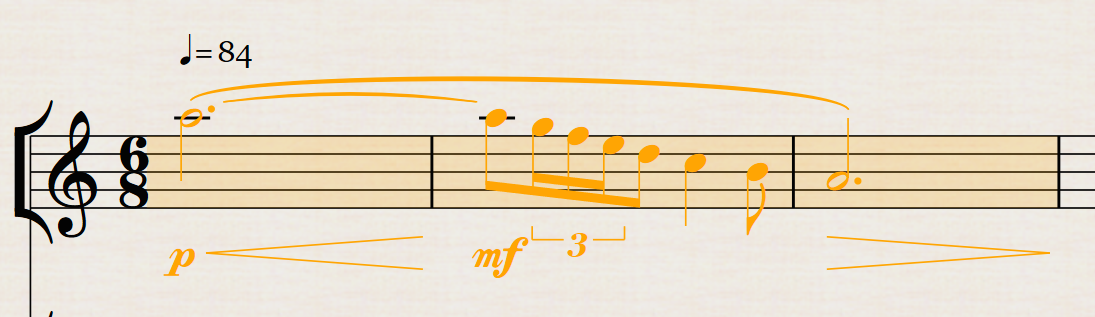
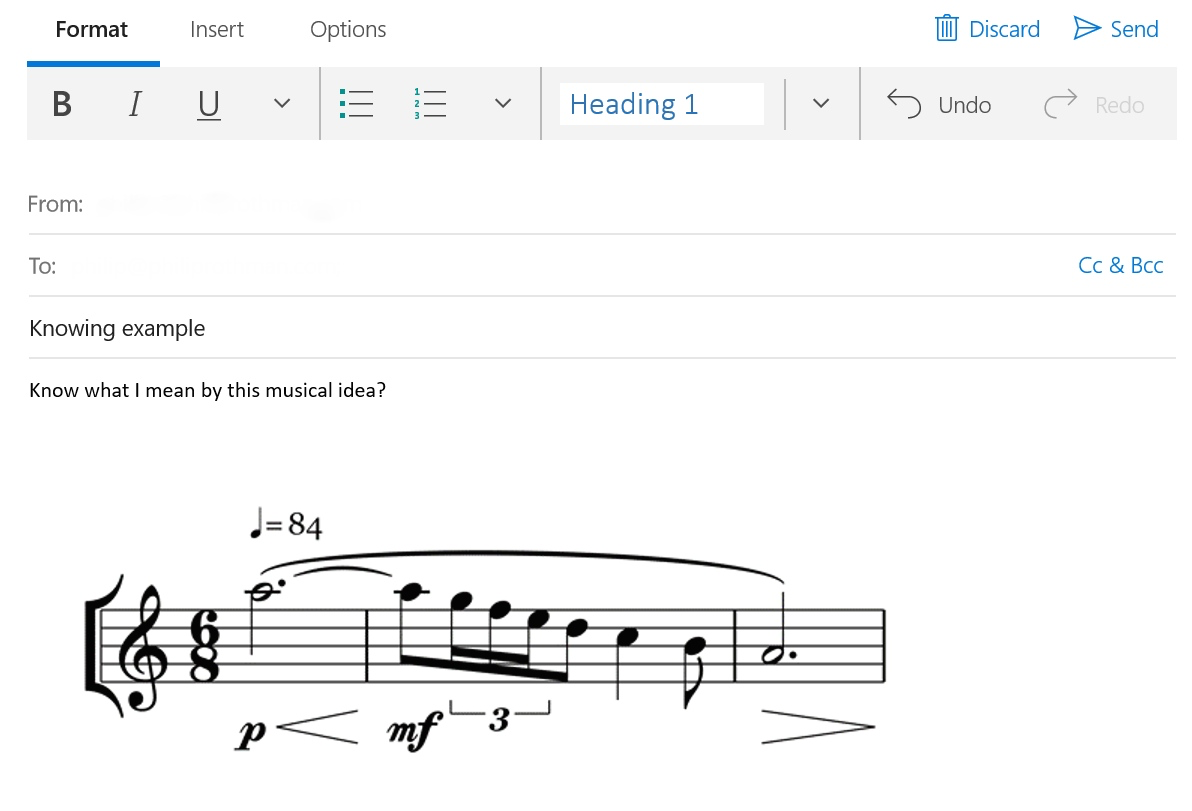
Select All ![]() selects all the music the score.
selects all the music the score.
Add Bars ![]() inserts empty bars of music before the selected bar, for the entire score. The number of bars added will equal the number of bars selected. For example, to insert 5 bars of music before bar 21, select bars 21-25, then choose Add Bars.
inserts empty bars of music before the selected bar, for the entire score. The number of bars added will equal the number of bars selected. For example, to insert 5 bars of music before bar 21, select bars 21-25, then choose Add Bars.
Remove Bars ![]() removes both the contents of the bars and the bars themselves from the score, even if the entire system isn’t selected. For example, in a wind quintet, selecting bar 22 of the Clarinet staff and choosing Remove Bars will delete the entire bar for all instruments in the quintet, making the old bar 23 the new bar 22.
removes both the contents of the bars and the bars themselves from the score, even if the entire system isn’t selected. For example, in a wind quintet, selecting bar 22 of the Clarinet staff and choosing Remove Bars will delete the entire bar for all instruments in the quintet, making the old bar 23 the new bar 22.
Reverse Stems ![]() will reverse the direction of stems in selections with multiple voices (see Multiple voices). This does not swap the voices; the voice assignments remain intact. (You can also reverse the direction of stems on an individual basis; see Selecting in lasso mode.)
will reverse the direction of stems in selections with multiple voices (see Multiple voices). This does not swap the voices; the voice assignments remain intact. (You can also reverse the direction of stems on an individual basis; see Selecting in lasso mode.)
Transpose ![]() will bring up the transpose control, allowing you to transpose by interval. Diminished, minor, perfect, major and augmented intervals up to a 15th are possible. Choose the direction (Up or Down), and whether or not you want the key signature to change as well. Tap OK to proceed or Cancel to cancel the transposition.
will bring up the transpose control, allowing you to transpose by interval. Diminished, minor, perfect, major and augmented intervals up to a 15th are possible. Choose the direction (Up or Down), and whether or not you want the key signature to change as well. Tap OK to proceed or Cancel to cancel the transposition.
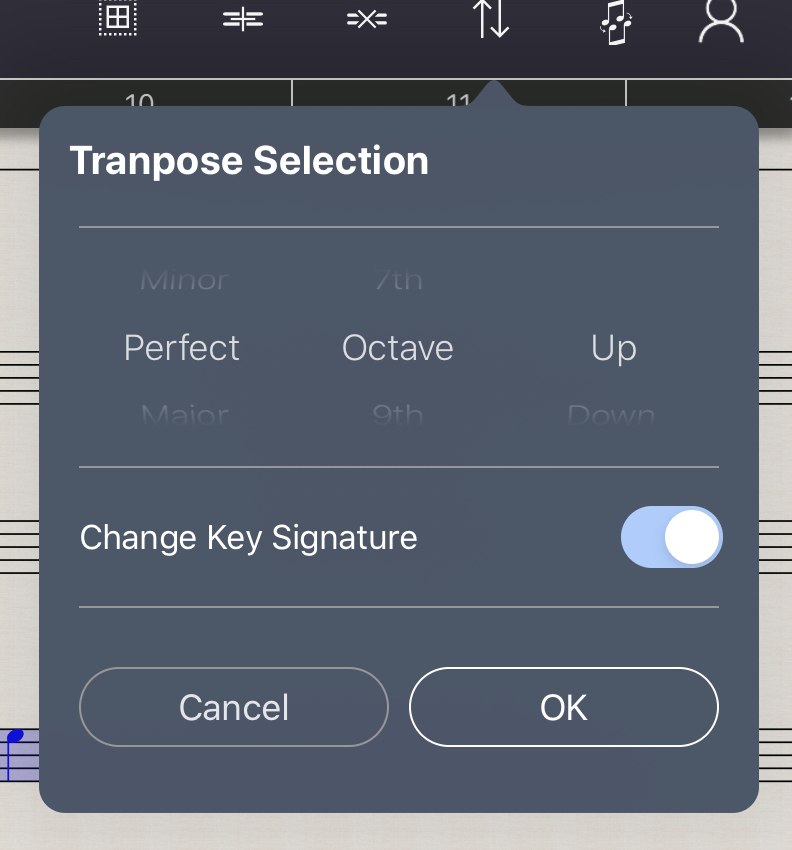
The Undo ![]() and Redo
and Redo ![]() options appear on the Selection command bar, should you need them.
options appear on the Selection command bar, should you need them.