Voices allow you to write up to 4 independent parts on one staff. Most of the time, music is written in voice 1, and the stem directions will change based on their pitch and position within the staff. However, sometimes you need to write polyphonically on one staff - perhaps you're writing two separate flute lines, but want to combine both parts on one staff. Or, you're writing for e.g piano or harp, where two hands can play different things at the same time.
To write these independent parts in StaffPad, you have to use multiple voices.
This switches the purpose of the stem directions and changes the colour of the written notation to make it clear which musical line belongs to which voice. Most often, stems up indicates the higher voice: voice 1. Stems down indicates the lower voice: voice 2.
It's quite rare to use voices 3 and 4. Mostly, two voices per staff is enough.
To switch to another voice, tap the appropriate numeral at the top of the toolbar. StaffPad indicates the active voice by highlighting the numeral.
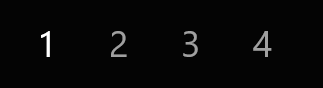
Continue writing music normally. Once StaffPad recognizes the strokes, the stem direction of the notes will automatically adjust.

StaffPad colors notes as follows:
- Voice 1: black
- Voice 2: green
- Voice 3: red
- Voice 4: orange
Should you wish for a less colorful representation of your music, go to Settings > Show voices in colours and switch this off.
You can swap the voices around, should you wish to switch voice 1 with voice 2. This is very handy if you need to switch your upper and lower voice assignments. Simply select the bars using bar selection and choose the ![]() swap voices icon that appears in the toolbar.
swap voices icon that appears in the toolbar.
The direction of stems can also be reversed; see Selecting in lasso mode and Working with selected bars.