StaffPad’s Settings can be accessed in a couple of ways:
- From the Home screen, tap the StaffPad Logo in the top left, then "Open App Settings".
- From any score, by going to the Command bar and selecting More
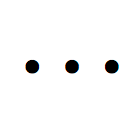 , and then selecting Settings
, and then selecting Settings 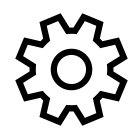
There aren’t a whole lot of app-wide settings that can be adjusted in StaffPad, but here’s what can be changed:
- Show voices in colours:
- A view option. Switch this on or off to see different colors for each of the fours voices of music StaffPad supports. This also affects the printed score, and how the score is presented to the Readers.
- Eraser icon / Show Eraser in Toolbar:
- If your pen doesn’t have an eraser, you can make a virtual one appear in StaffPad by switching this on (see Erasing notes and elements).
- Auto-tuplet beamed groups:
- StaffPad will make an intelligent guess about whether or not a beamed group of notes should become a tuplet upon recognition. Switch this off if you would rather always explicitly write tuplet numerals in yourself (see Writing notes).
- Saved Score Location:
- Tap Choose… to select the location where StaffPad saves your scores. This can be any local or cloud-based folder.
- Scroll during playback:
- By default, StaffPad will continuously scroll the score across the screen during playback, with the playhead remaining in the center of the screen. Should you wish instead for the playhead to scroll from left to right across the score and the music to move forward by screenfuls at a time, switch this on.
- Interface appearance:
- If you're working in a low light environment, setting this to Dark can help protect your eyes. You can also choose "System" to keep let iPadOS or Windows choose for you based on your system wide settings.
- Count-in:
- Set this to off, 1 bar, 2 bars or 4 bars to see and hear a 4 bar count-in before the app starts playing the score back. This setting synchronises to all the Readers, and is app-wide. This means it will remember your setting, regardless of the score you're looking at. Remember to turn it off when you no longer want it! The count-in will use the tempo and signature of the piece from where the playback will begin. It can be very useful during recording sessions if there's a tricky tempo change, since this will count everyone in at the correct tempo.
- Metronome Volume:
- Adjust this slider to change the level of the click/metronome.
- Tuning Frequency:
- If you're working in a territory where tuning differs from the western ISO standard of A=440hz, you can adjust this frequency up or down by up to 10Hz. This will also affect playback on the Readers.
- Dynamic Compression:
- This adds a master compressor, with automatic make-up gain, over the "master bus" of StaffPad's audio output. The effect is simple: it will make quieter parts of your score seem louder. It can be useful for reducing the dynamic range, or hearing the details in a very quiet score. Be careful with this setting - it's easy to overdo it!