StaffPad can make the first bar of your score a pickup bar — no, not that kind of pickup bar. Here we’re talking about an incomplete bar containing an anacrusis, or one or more notes before the first full bar of music.
To make a pickup bar, first write music corresponding to the duration of the pickup bar in at least one of the instruments. You don’t have to write out all of the music in the other instruments at this time; you can do that after the pickup bar is created.
Long-press the bar and choose Create Pickup Bar:
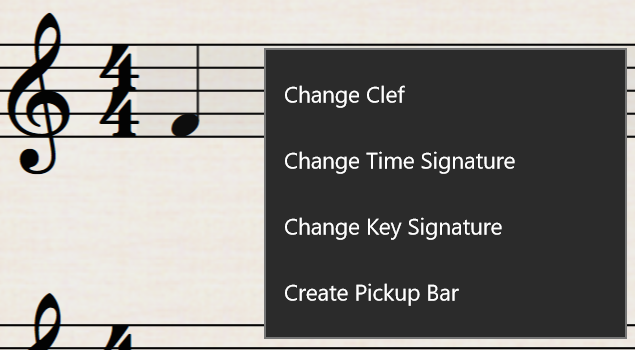
StaffPad creates a pickup bar here and shortens the width of the bar appropriately. The pickup bar doesn’t have a bar number (well, technically it’s bar 0), so that the first full bar of your score will be bar 1.
Should you wish to remove the pickup bar, long-press the bar and choose Remove Pickup Bar:
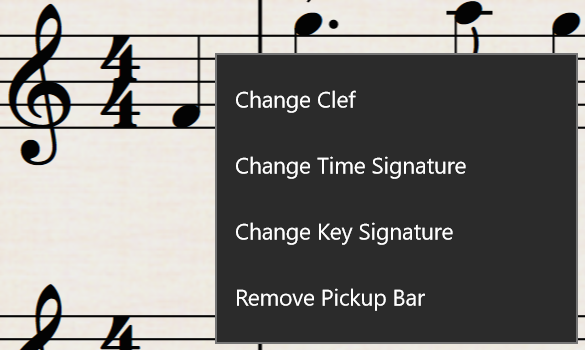
The bar itself isn’t deleted, and you won’t lose any music; StaffPad instead turns the pickup bar back into an ordinary bar, becoming bar 1 of your score.
If you wish to delete the bar entirely, including its contents, select the bar and choose Remove Bars ![]() from the Selection command bar.
from the Selection command bar.