Time Signatures
A newly created StaffPad score will appear in 4/4 time and in C major. Of course, you’re not limited to writing music within these constraints.
To change the time signature of a bar, long-press inside the bar and choose Change Time Signature.
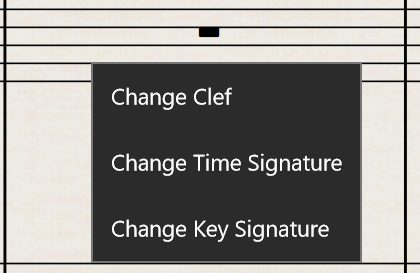
Choose the signature from the most commonly used options (swipe right to see more); abbreviations for common time and cut time are included.
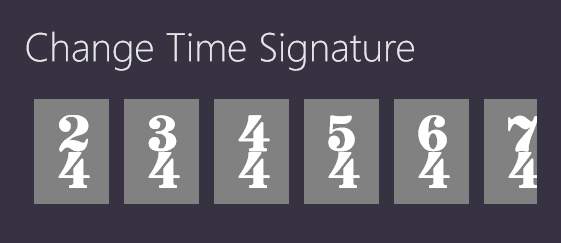
At the end of the choices you’ll see an option for More ![]() . Choose this to type in the numerator and denominator of the time signature — 11/4 or 23/8 will be just fine with StaffPad. You can have a denominator of 1 or in powers of 2 up to 64.
. Choose this to type in the numerator and denominator of the time signature — 11/4 or 23/8 will be just fine with StaffPad. You can have a denominator of 1 or in powers of 2 up to 64.
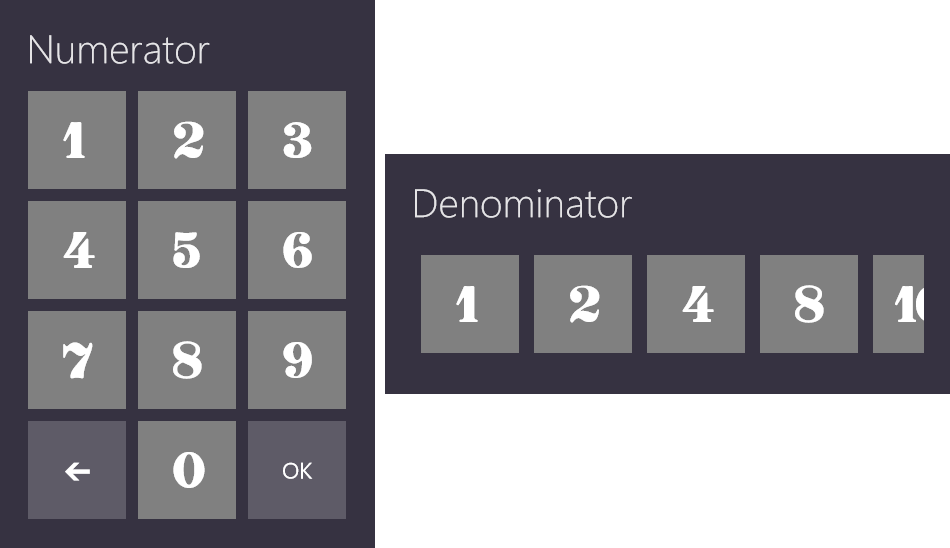
To delete a time signature, long-press in the bar, choose Change Time Signature and choose the time signature that prevailed prior to the current one.
It’s important to understand how StaffPad treats time signature changes when music has already been placed in the score. StaffPad will not attempt to re-bar the music. For example, if you have music in 4/4 and change the time signature to 3/4, StaffPad will now recognize those bars as overfilled bars and color them red, but the music itself within each bar will not change.
To look at this concept from the other side, it is possible to have a signature of 4/4 but write in 3/4 time without StaffPad attempting to fill the bars with empty rests. StaffPad will recognize those bars as underfilled and color them gray. Once you change the time signature to 3/4, the gray color will disappear, indicating that the number of beats in the bar equals the time signature.
Key Signatures
To change the key signature, long-press inside the bar and choose Change Key Signature.
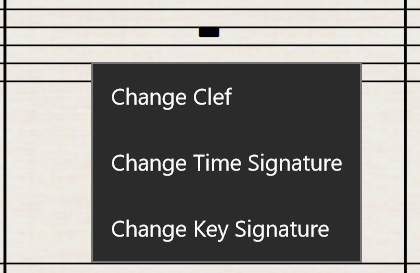
You can choose Major or Minor keys; they are organized in the pop-up window according to the circle of fifths (swipe right to see all of the keys).
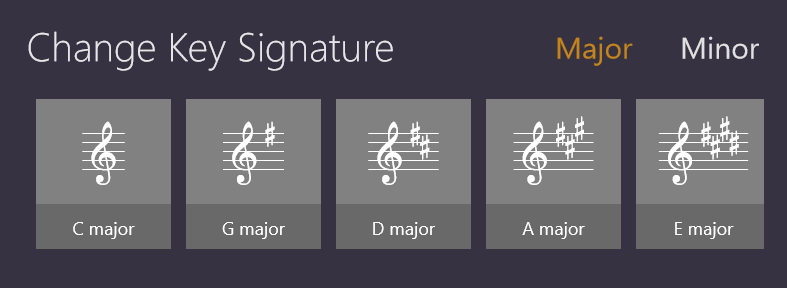
Once you place the key signature in your score, StaffPad turns the barline into a double bar. This can be changed; see Barlines.
Any music that exists after a key signature is applied will be held at the same pitches that existed prior to applying the key signature. StaffPad will place or remove any accidentals on notes as necessary.
To delete a key signature, long-press in the bar, choose Change Key Signature and choose the key signature that prevailed prior to the current one.
The key signature will automatically transpose according to the key of the instrument, if Command Bar > Transposing Score ![]() is selected.
is selected.