ScoreSync is our revolutionary technology for synchronising scores and parts across many devices, in realtime, via a local Wi-Fi connection.
This technology makes it possible to connect an entire orchestra, and push any changes or updates you make to your score in realtime to the entire orchestra.
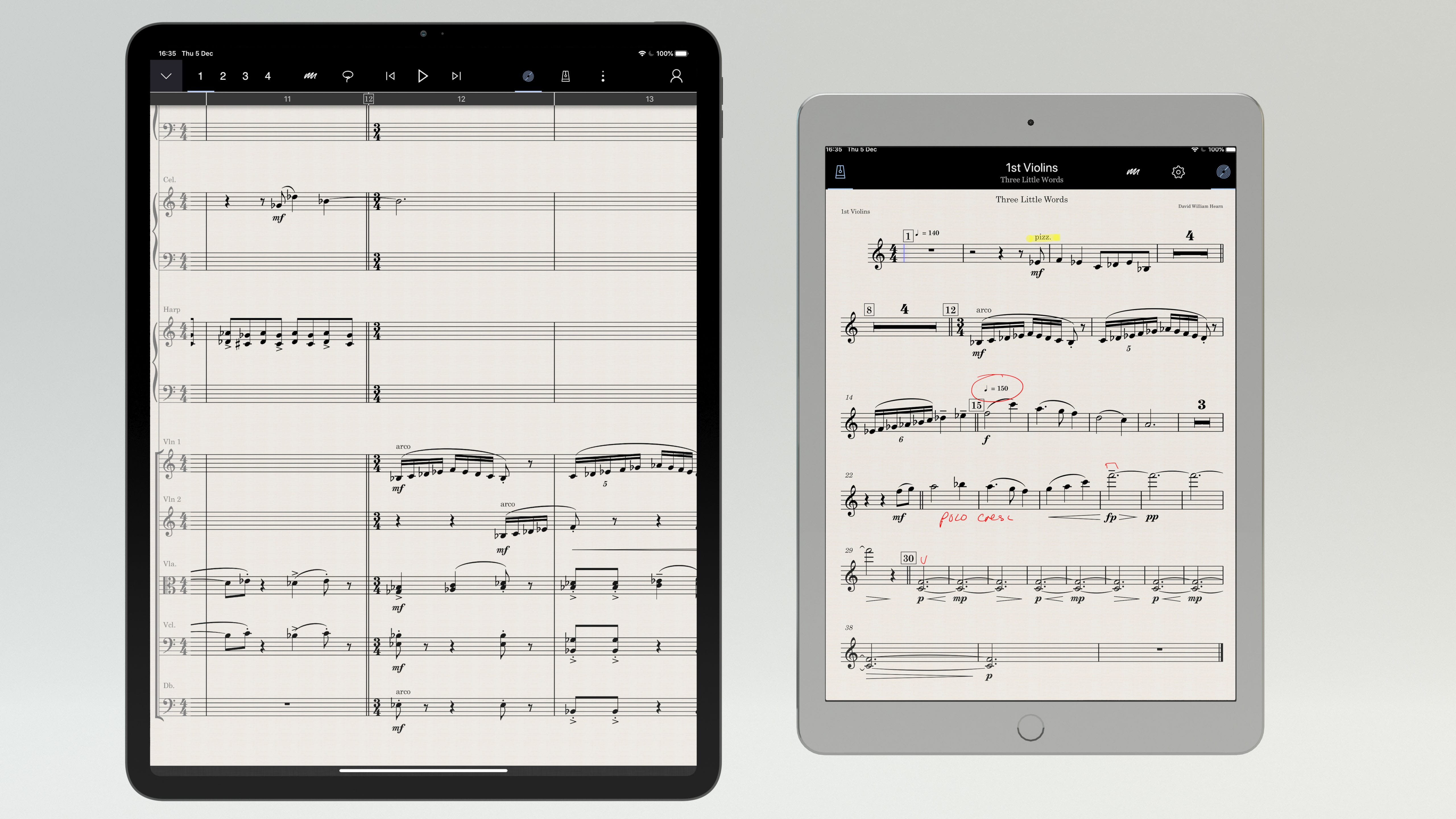
Setting up ScoreSync
It's deliberately simple. Just make sure all the musicians/performers have a device running StaffPad Reader (a free app available in the App Stores), and are connected to the same Wi-Fi network.
Wi-Fi Networks
You can use ScoreSync anywhere! ScoreSync requires that all devices are connected to the same Wi-Fi network, but it doesn't require an active internet connection. In fact, for important concerts or recordings, we'd recommend using a Wi-Fi router that isn't connected to the internet. Doing so ensures that notifications and interruptions caused by app or web notifications won't take place.
Connecting a score
Once you're set up, simply press the ![]() ScoreSync icon on the toolbar to broadcast your score to any Readers on the network. The Readers will "pop up" with the score, and allow the musicians to choose their part. Any Reader that joins the Wi-Fi network whilst you have the ScoreSync icon active in StaffPad will also receive the score instantly. Once they've chosen their instrument part once, it's remembered for all future ScoreSync sessions.
ScoreSync icon on the toolbar to broadcast your score to any Readers on the network. The Readers will "pop up" with the score, and allow the musicians to choose their part. Any Reader that joins the Wi-Fi network whilst you have the ScoreSync icon active in StaffPad will also receive the score instantly. Once they've chosen their instrument part once, it's remembered for all future ScoreSync sessions.
Annotations
Of course, a large part of how musicians interact with a score is how they make their own notes and annotations on it. Any musician with the Reader can mark up their own annotations on the score using their finger, or a pen or Apple Pencil if their device supports it.
There are three different pen types:
- Red Pen
- This is the default pen and is used for private annotations that won't be seen by anyone other than the performer who made them.
- Highlighter
- This is a private yellow highlighter, which also won't be seen by anybody else.
- Grey Pen
- This is a collaborative or public pen. Markings made with this pen will show up on other people's Readers, and also within StaffPad. This is the best choice for sectino leaders, or teachers, who want their markings to be seen by eveyrone else.
Disconnecting a score
Simply press the ![]() ScoreSync icon again to disconnect all the Readers. The score disappears from their screens. The score itself is not saved on their device. This is important when it comes to copyrights and publishing restrictions; many times you do not wish to distribute the entire score and parts - this is one the major areas that has held back digital scores previously from the professional domain.
ScoreSync icon again to disconnect all the Readers. The score disappears from their screens. The score itself is not saved on their device. This is important when it comes to copyrights and publishing restrictions; many times you do not wish to distribute the entire score and parts - this is one the major areas that has held back digital scores previously from the professional domain.
However, the Reader does save the annotations. This is important, since that player may have to perform that score in the future. When the Reader sees that score again, it'll recall all of the annotations made by that device on that particular score. This clever matching of annotations to scores means that the musicians can see their own personal annotations every time they perform that score, whilst never actually "having" it on their device.