There's a few ways you can work with chords in StaffPad.
Insert Chord
You can type chord symbols manually using the the "Insert Chords" menu item. To activate this entry mode, long-press above any staff and choose "Insert Chords". This will bring up a keyboard, and you can start typing chords.
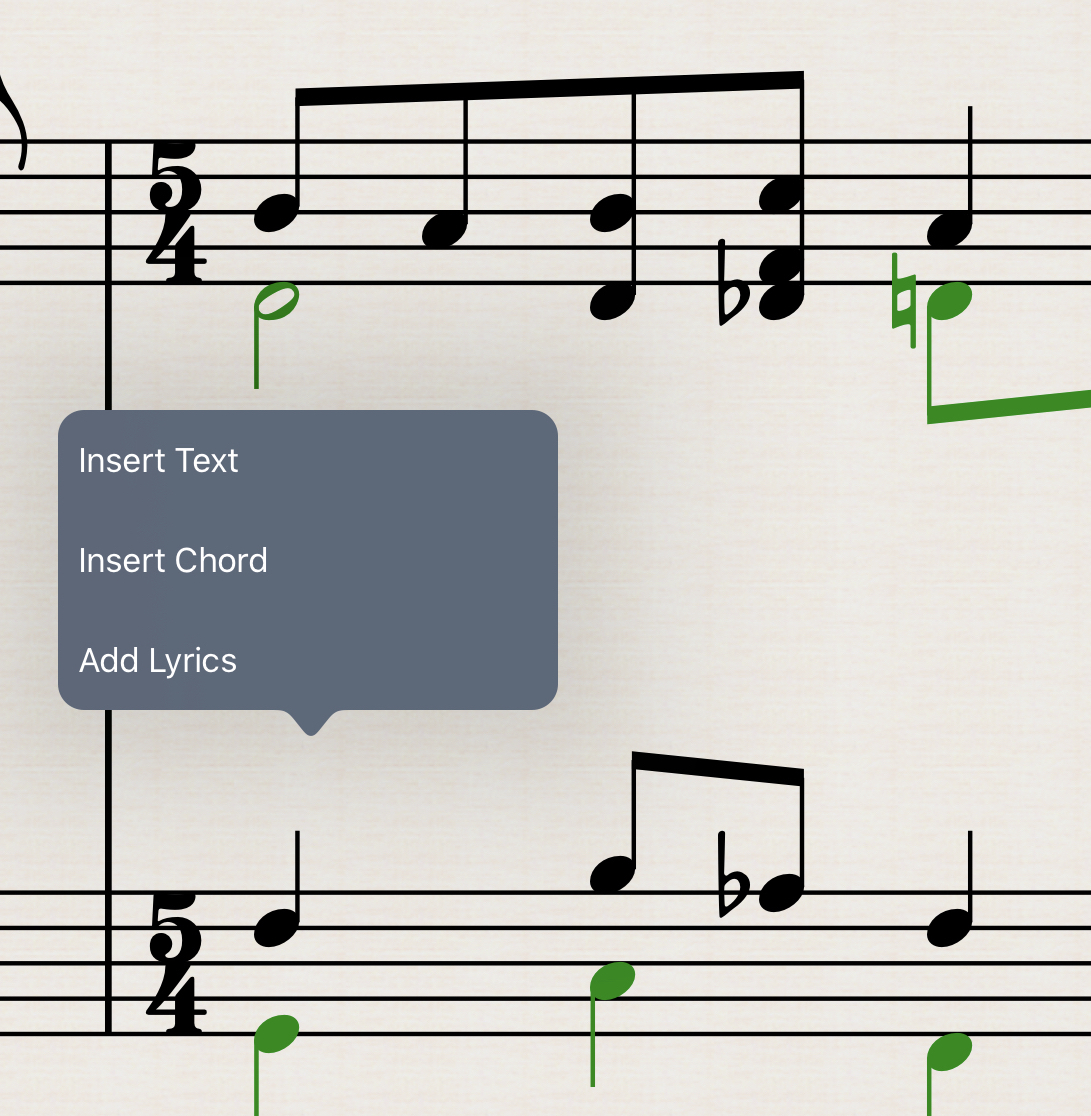
Type them in regular shorthand, e.g: Gm7 or Ebmaj7. If you're using a lot of alternations, it can help to use brackets; e.g C#maj7(#11)
This text will be "recognised" by the app as a chord, and be automatically formatted into a chord symbol format. This chord will also transpose if you transpose the piece into a different key, and respect any instrument transposition (for example, if you write chords above a transposing instrument, such as Trumpet in Bb.
Tip:
You can quickly write multiple chords by using the space bar key after you've typed your chord to advance to the next note.
Show Chords
If you have existing music on the staff, for example in a piano staff or a guitar staff, but you'd also like to show chord symbols, rather than type them out manually, you can toggle the "Show Chords" option found within the instrument's Edit Staff dialog. StaffPad is constantly analysing the harmonic structure of your score, and will write the chord symbols for you, based on the content of the staff. If you change the notes within a written chord, you'll see the chord symbol change and update accordingly.
This is most helpful when you have written out a piano part or guitar part already and just want the chords to show a representation of the notation on that staff.
If you have a part that's interfering with the analysis of the Chord Staff (for example, a very chromatic part, or deliberately dissonant section, you can choose to exclude the instrument from the analysis by toggling the "Exclude from Chords" switch.
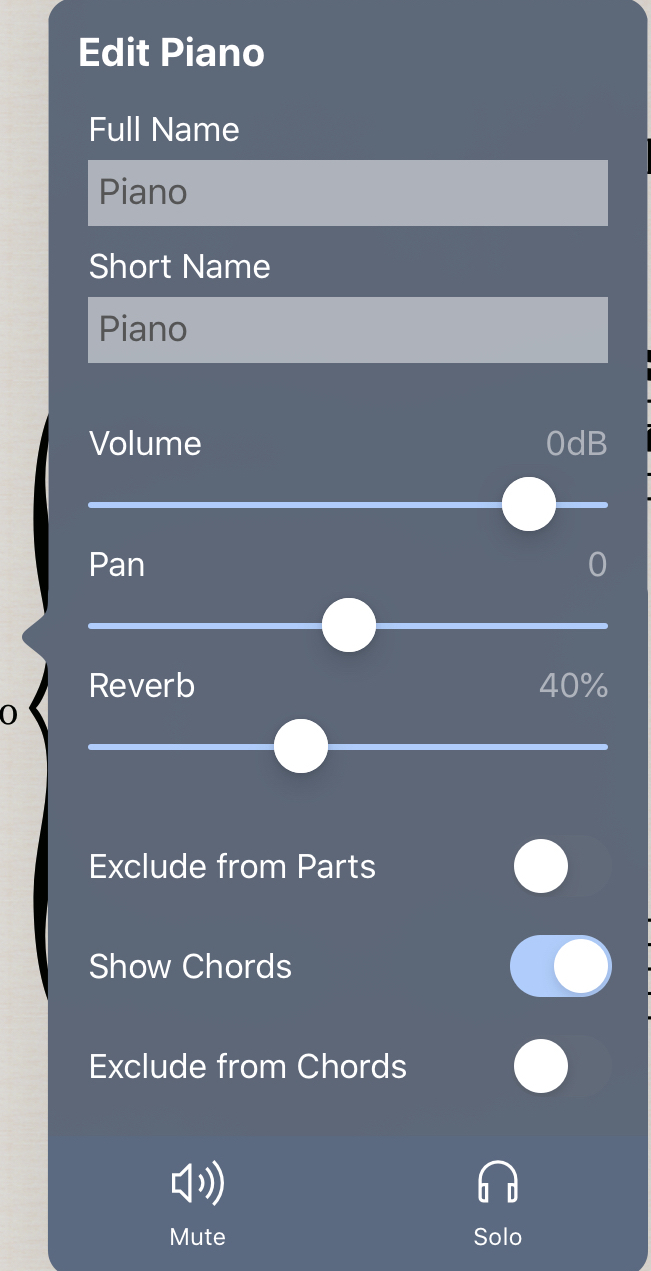
The Chord Staff
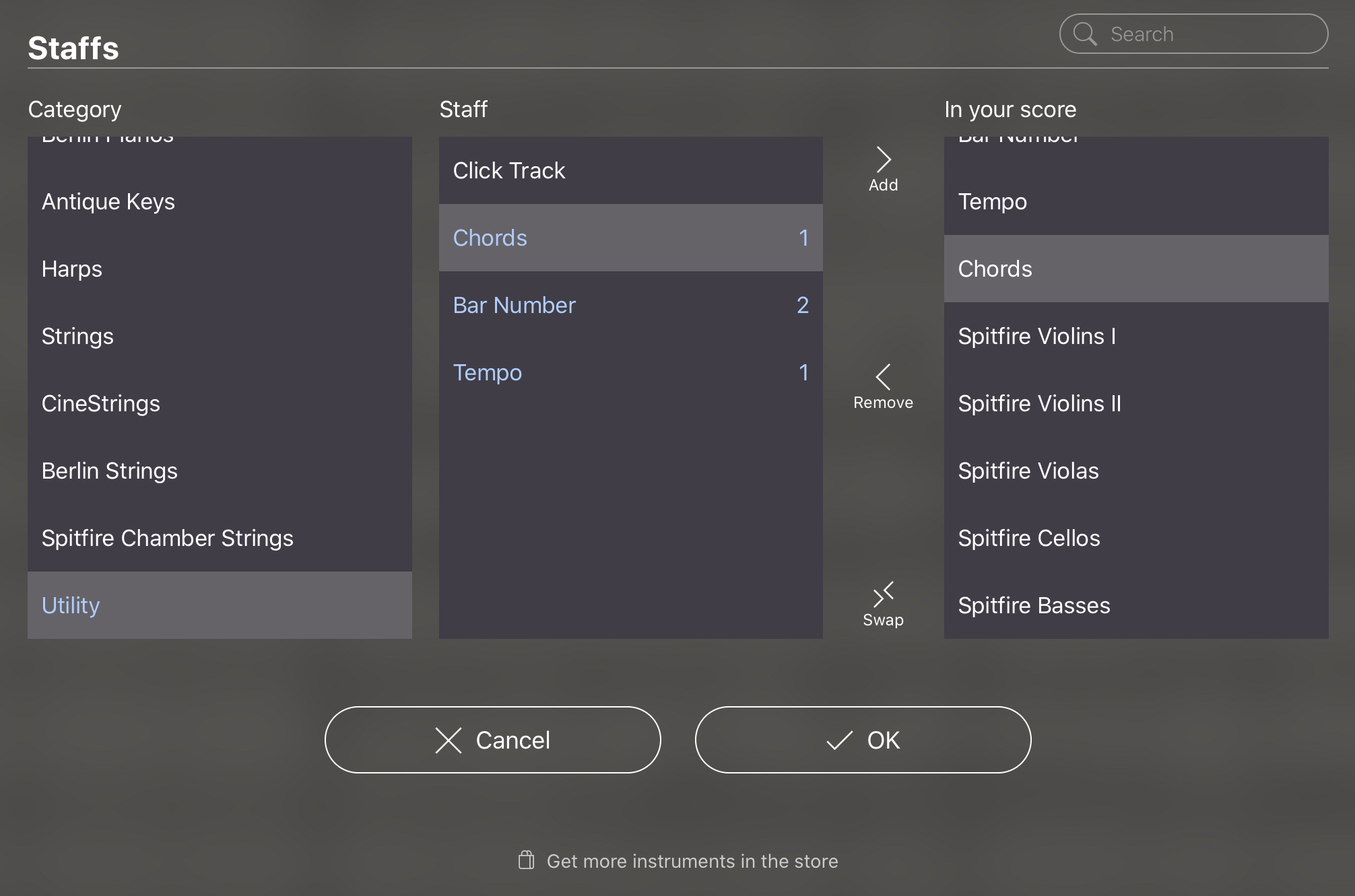
The Chord Staff is a powerful feature of StaffPad. The Chord Staff is found in the "Utility" category of the Staffs control, and can be useful in a variety of situations. The Chord Staff allows you to quickly enter chords, without requiring an instrument within the score, and will print as a standard format chord chart in the parts, or on the Reader.
Of course, this is most useful for quickly writing lead sheets, where you may have a single vocal staff containing the melody and lyrics, and the chords as a separate staff.
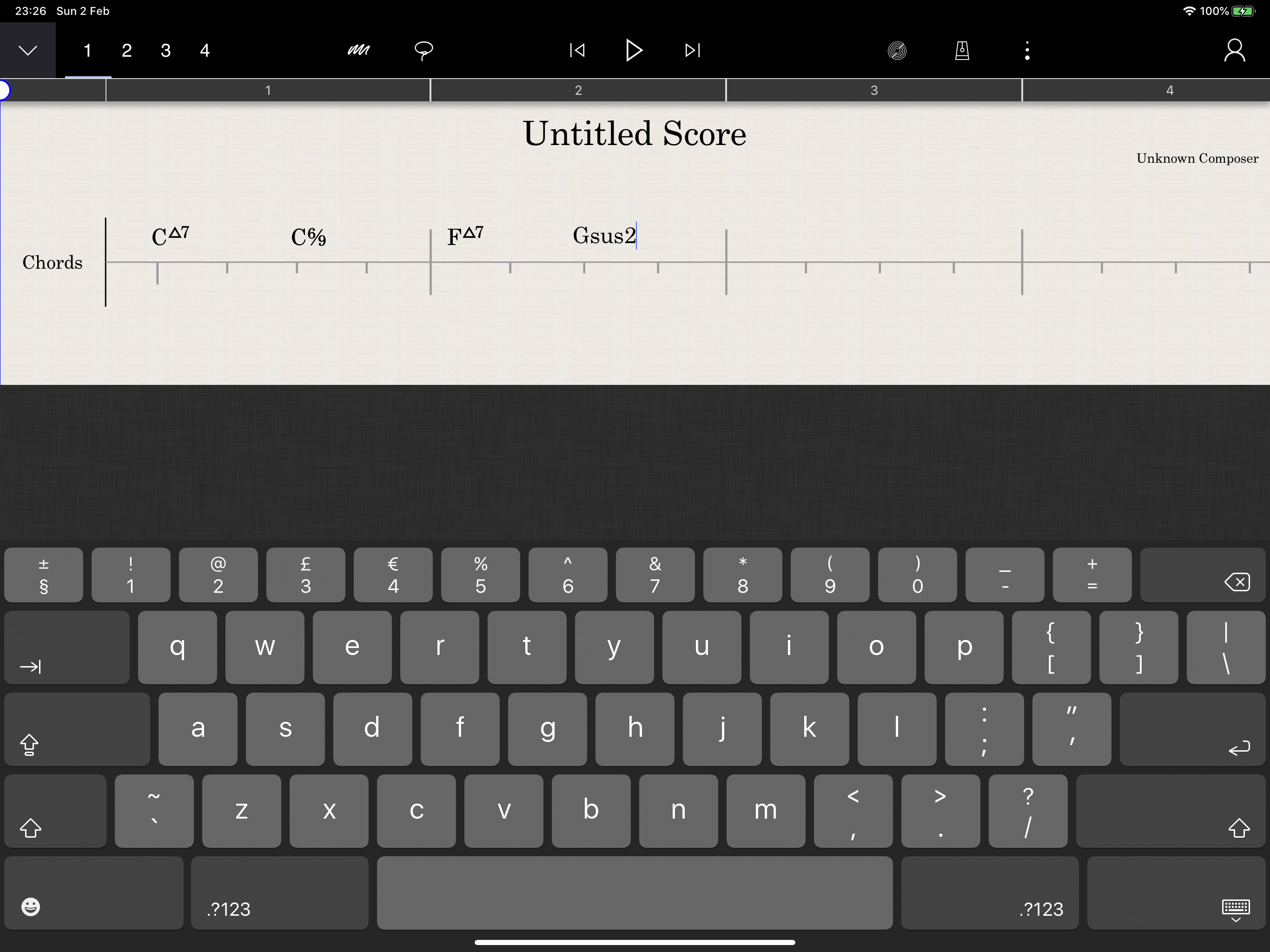
You can add chords to the chords staff quickly by simply touching a beat marker with your finger (the light grey markers hanging down from the chord staff centre line). This will open the keyboard allowing you to type in the chords in the regular shorthand fashion. Again, quickly navigate between beat markers using the space bar and backspace key, or the left/right arrow keys.
If you have music already written, the Chord Staff will automatically analyse the entire score, and show a realtime harmonic overview of your score. This can be very useful to get a sense of the harmonic structure of the piece.
You can customise the complexity of this analysis by adjusting the complexity slider. Tap the Chord staff name at the start of the score, or within the ghost staff at the left of the screen, and drag the complexity slider. You may find that it's most useful to leave it on the most simple "Easy Play" setting! Again, remember to toggle the "Exclude from Chords" option the Edit Staff dialog for anything you wish to remove from this analysis.