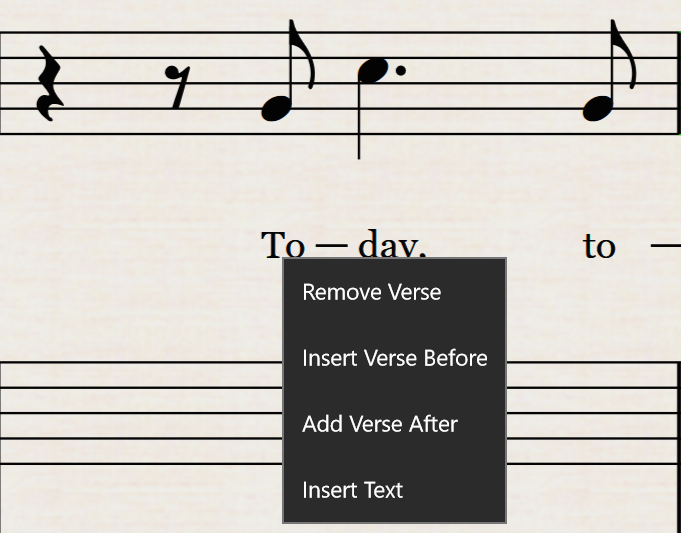To create lyrics, long-press below the staff in the same way you would insert a dynamic. Choose Add Lyrics and start typing your lyrics.
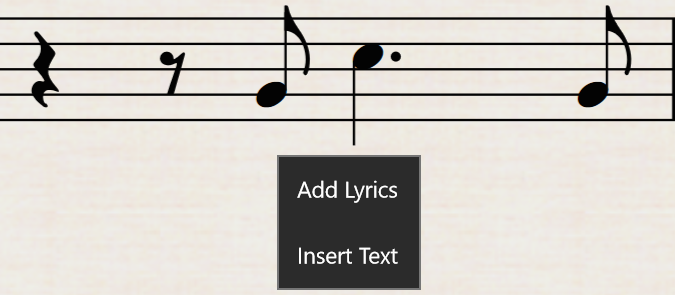
Type a hyphen to separate each syllable of a word. Type a space at the end of a word. In each case, the cursor advances to the next note.
If a syllable with a hyphen lasts for two or more notes, continue typing the hyphen until you reach the next note with a syllable. If the end of a word (or a single-syllabic word) lasts for two or more notes, you may wish to put in a lyric line by typing the underscore key.
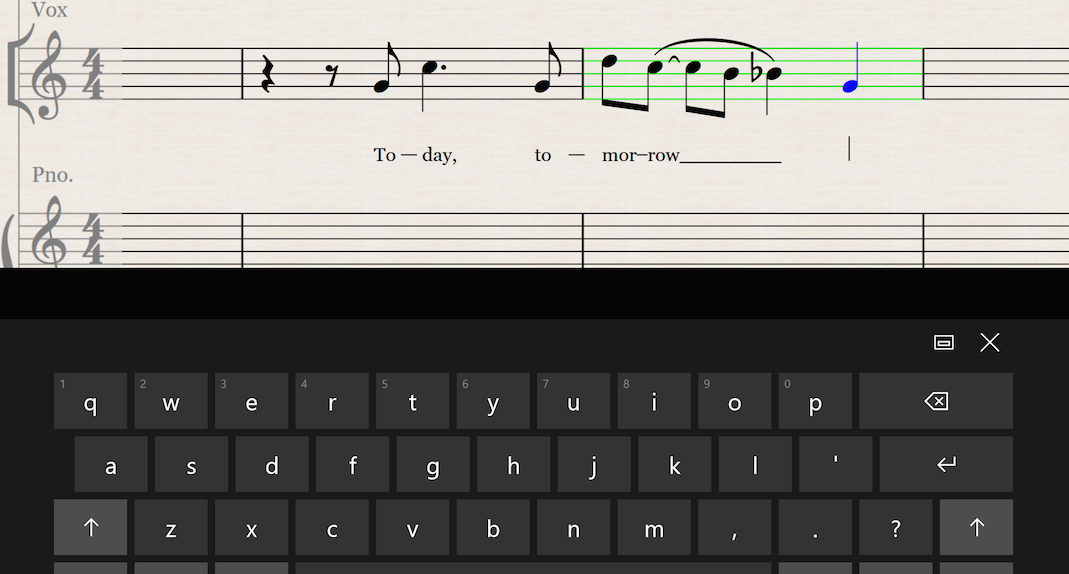
Punctuation such as a period or comma should be entered before typing a space.
Tap Enter or simply tap outside the entry area to stop entering lyrics.
To edit an existing lyric, tap it to resume entering text.
To remove an entire verse of lyrics, long-press any syllable and choose Remove Verse from the contextual menu.
To add a verse above or below an existing verse of lyrics, long-press any syllable and choose Insert Verse Before or Add Verse After, as appropriate. StaffPad will automatically make extra vertical space to accommodate the lyrics.