Ordinary repeated sections are placed by placing them as barlines. Once you place a Repeat End barline, you can create a first and second ending.
To do this, long-press the bar at which you would like to create the first ending, and choose Add First Ending. (This bar that you long-press must be prior to where the Repeat End barline appears in your score, otherwise Add First Ending will not appear in the contextual menu.)
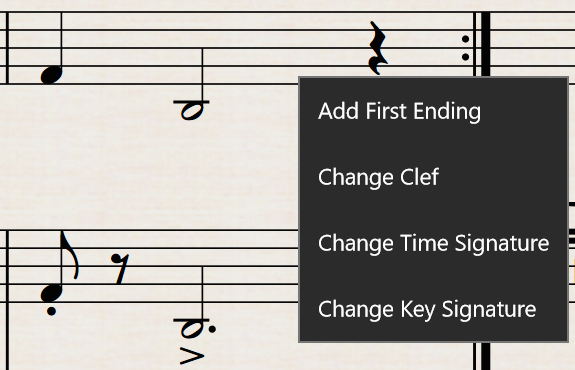
StaffPad will automatically draw the first ending from the bar to the Repeat End barline; it will also helpfully add a second ending to your score.
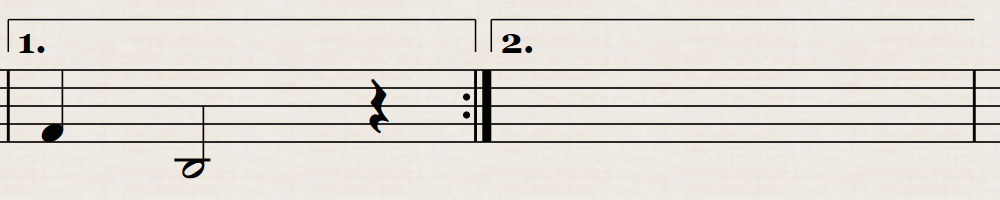
Alternatively, to add a first and second ending, you can long-press the bar after the Repeat End barline and choose Add Second Ending; in this case StaffPad will make your first ending equal to one bar in length.
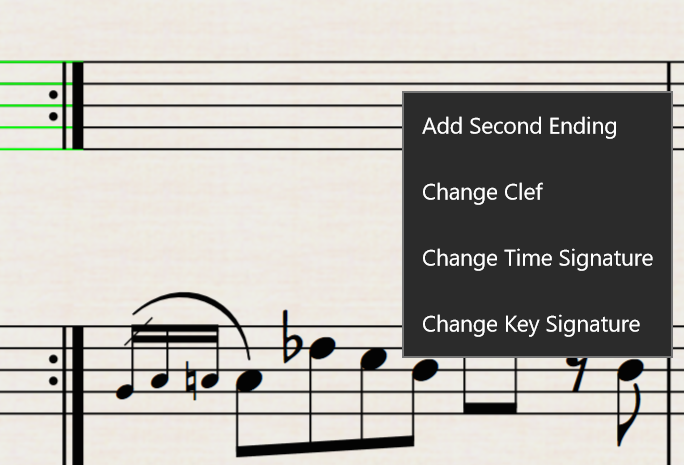
Should you wish to lengthen or shorten an ending after placing it your score, place the pen above the ending so that its handles appear. Then drag the ending left or right, as desired. StaffPad will snap the ending to the nearest barline so that it encompasses the full length of the bar.
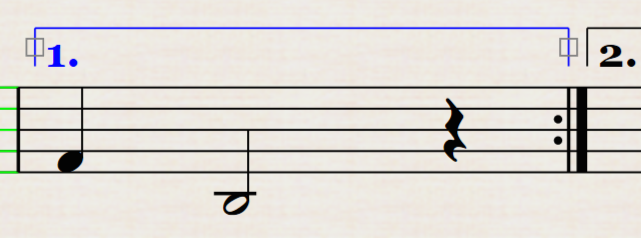
StaffPad supports multiple endings. For example, to create an ending for the first and second passes of a repeat so that it reads “1. 2.”, long-press on the first ending and choose Add Additional Ending.
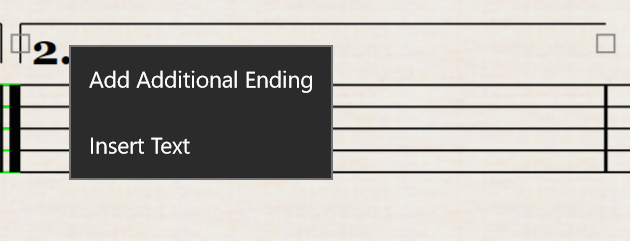
In addition to making the adjustment to the first ending, StaffPad will automatically adjust the second ending to a third ending that reads “3.”
If you place an ending or a repeat bracket in your score and it turns red, this means that the repeat structure of your score is broken; in other words, it is not clear to what bar a repeat sign refers.
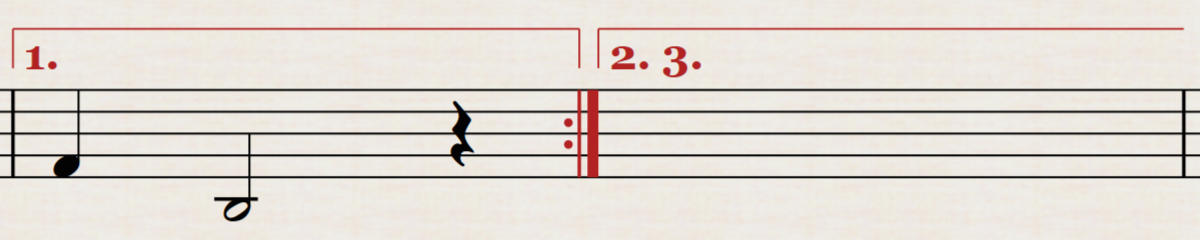
It is not possible to change the first barline of the score. If there is no Repeat Start barline in your score prior to the appearance of a Repeat End barline, StaffPad will assume that the Repeat End refers to the beginning of the piece.