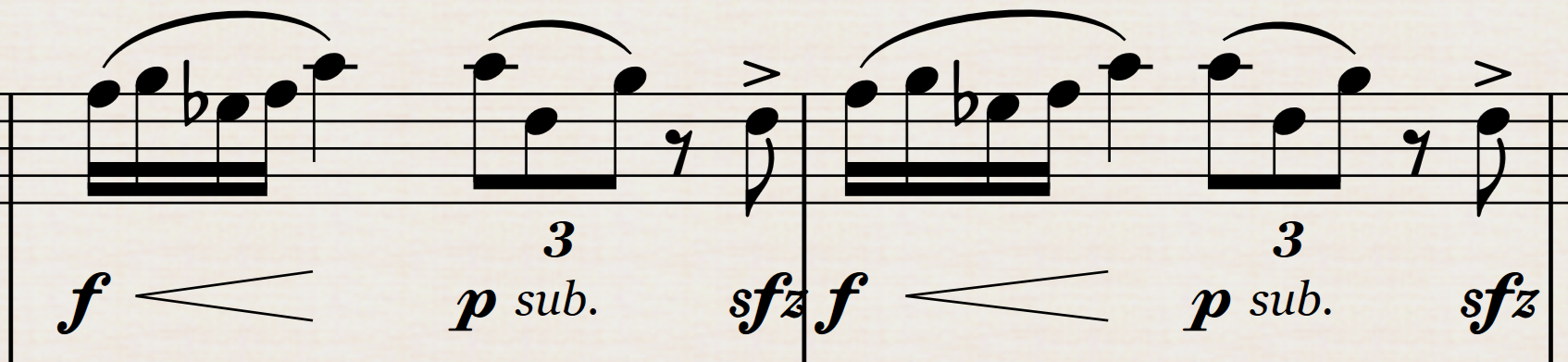To select a bar, double-touch it with your finger, not the pen. The bar turns blue and the Selection command bar appears at the top of the screen.
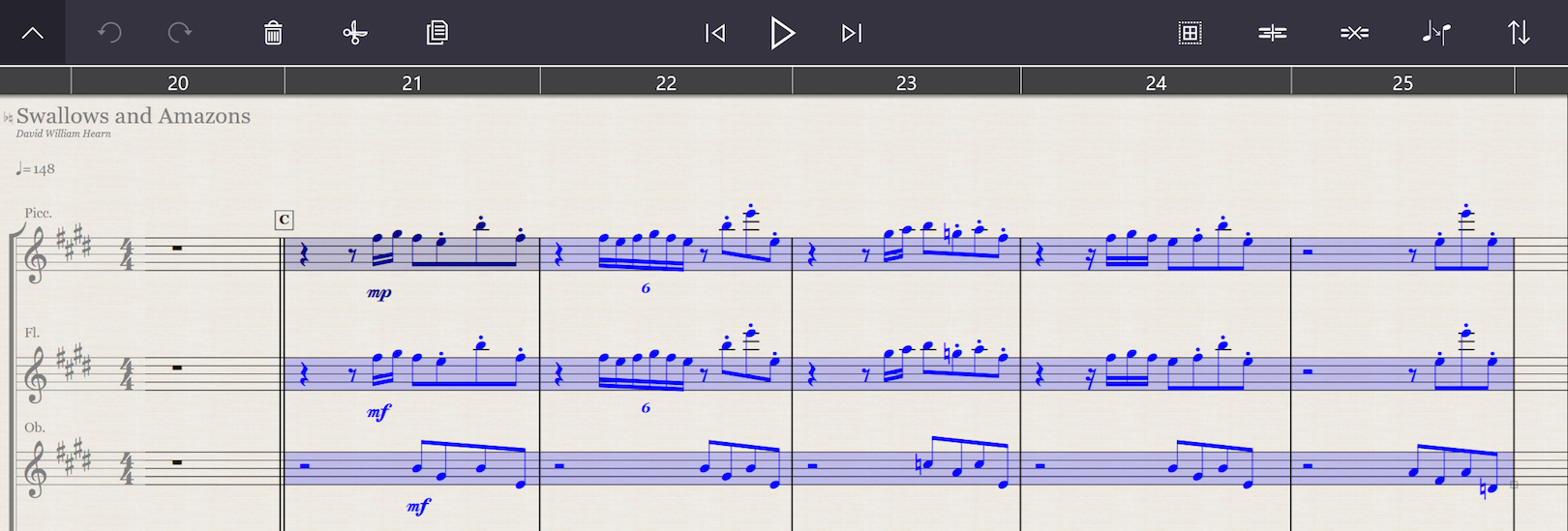
To extend a selection, touch (with your finger) another bar in your score. The selection will encompass all staves and bars from the original bar you selected. Touching another bar will change the selection, but StaffPad will remember the original bar you selected.
Put another way: select bar 3 of an Oboe staff by double-touching it. Then touch bar 4 of the Clarinet staff. The selection will encompass bars 3-4, Oboe and Clarinet. Now touch bar 2 of the Flute staff. The new selection will encompass bars 2-3, Flute and Oboe.
If a bar is selected, touching a clef once at the beginning of the score or any ghost clef will select the entire staff. If no bar is selected, double-touching a clef will select the entire staff.
To de-select a selection, double-touch or double-tap anywhere in the score.
Quickly repeat a bar selection
Look carefully at a selection and you’ll notice a handle in its lower right-hand corner. To quickly repeat the contents of the selection to any adjacent bars to the right or below the selection, select the handle with the pen and drag it to the adjacent bars.
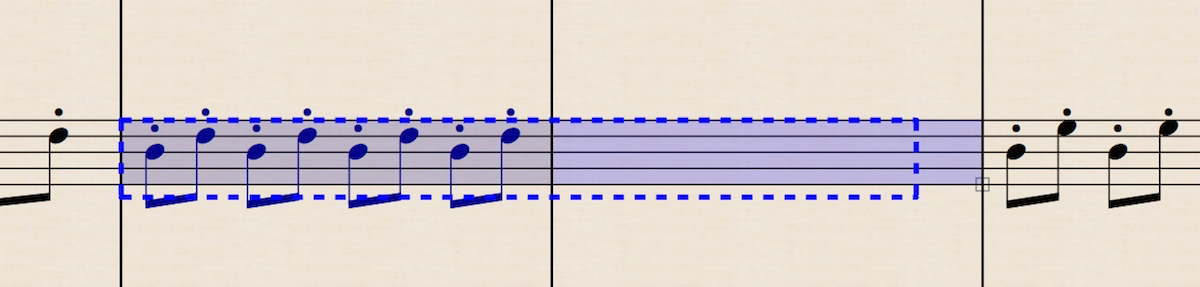
Move a selection
Once a selection is made, it can moved by dragging it with the pen. Tap and hold the pen anywhere within the selection, and drag it to its intended destination.
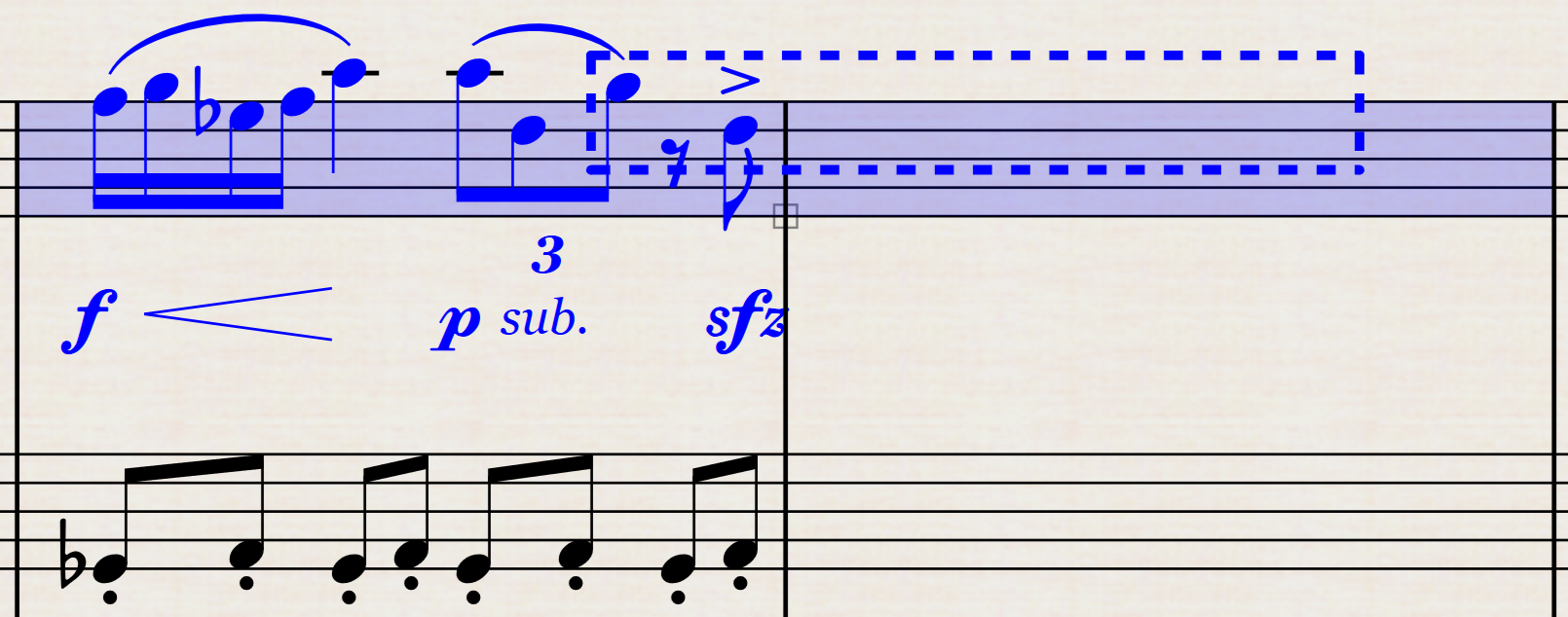
Lift the pen to complete the move.
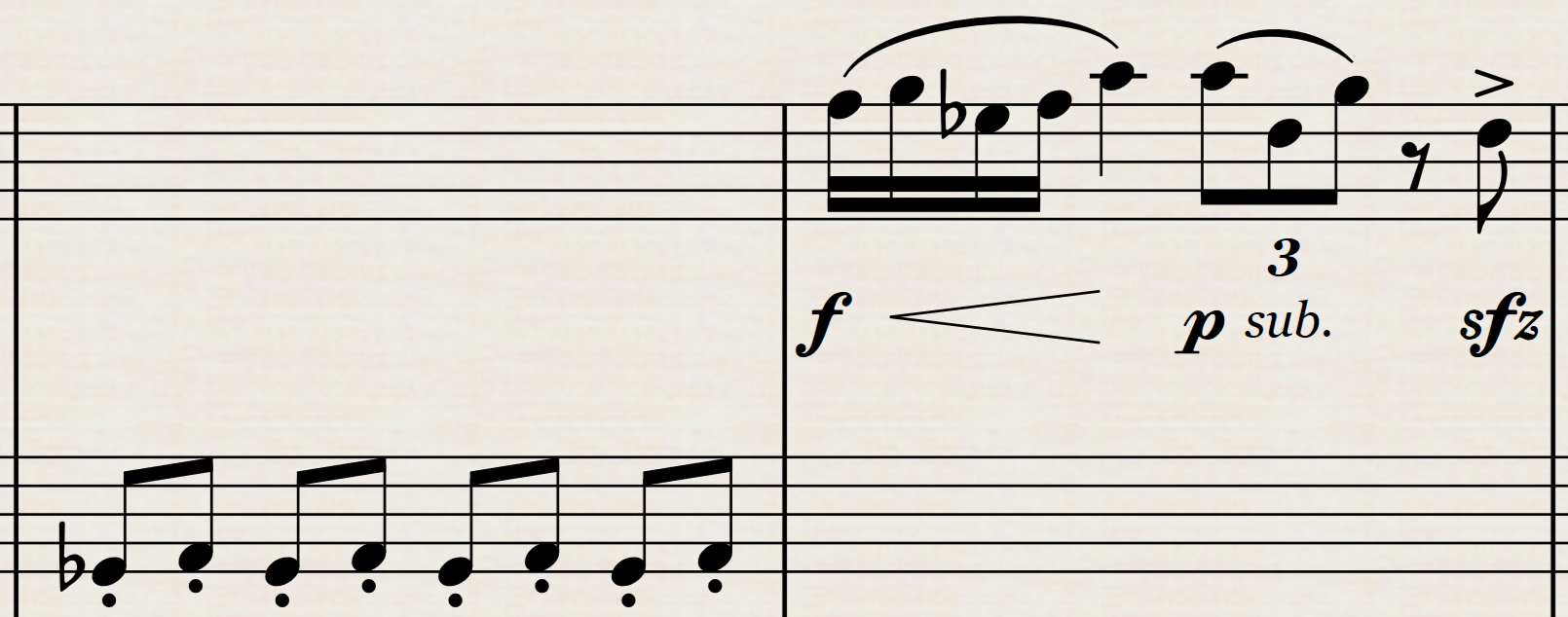
Copy a selection
A selection can be copied in a similar way. Hold the pen’s right-click button, and then tap and hold the pen anywhere in the selection. (It is not necessary to keep the right-click button held once you’ve tapped on the selection.)
The selection will turn orange to indicate that it is being copied. Drag the selection to its intended destination.
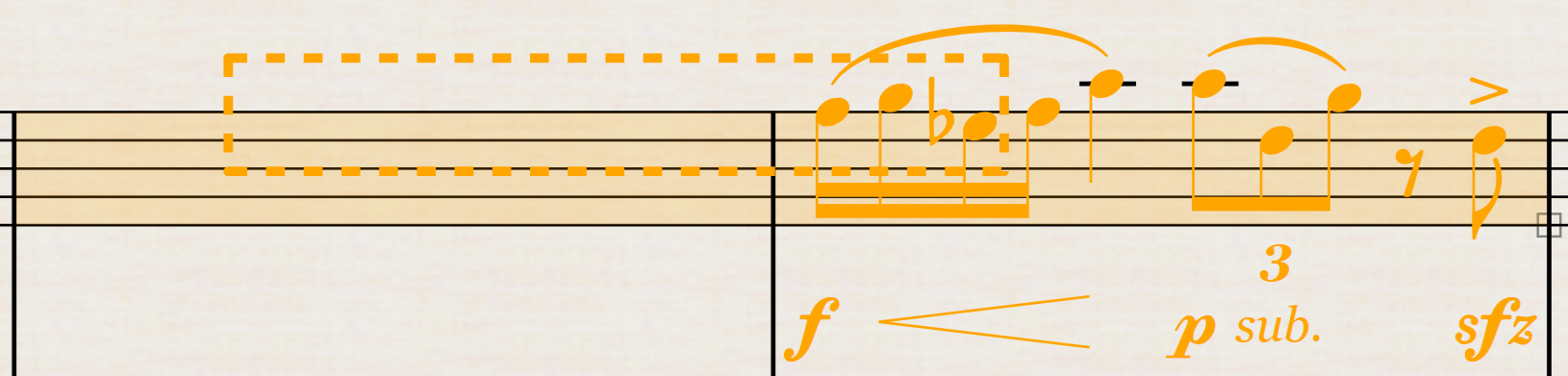
Lift the pen to paste the music.