Noteheads and stems: Use a short diagonal line for the notehead, followed by a straight vertical line for the stem. Although you can fill in the blackness of a space to make a perfectly opaque, oval notehead if you choose to do so, you’re likely to find it easier to write quick, unfussy diagonal lines to represent noteheads.
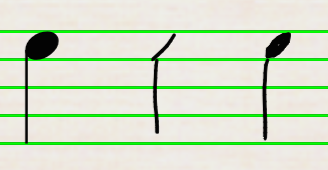
Keep in mind that once you exit a bar, it’s forever changed into engraved notation, so your scribbles only have to be good enough for StaffPad to recognize them — no need to strive for penmanship awards!
Half notes and whole notes: Draw an oval or a circle. Make sure it’s fully complete.
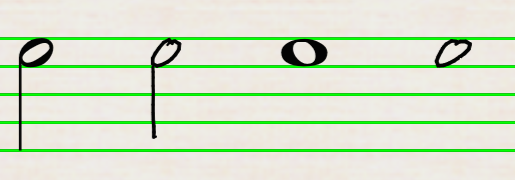
Flagged notes: Draw a flag onto the end of the stem, either as a separate stroke from the stem or as part of the same stroke. Add additional flags to turn an eighth note into a sixteenth note, and so on. StaffPad recognizes note values as short as 128th notes (that’s a semi-hemi-demi-semi-quaver if you’re keeping track).
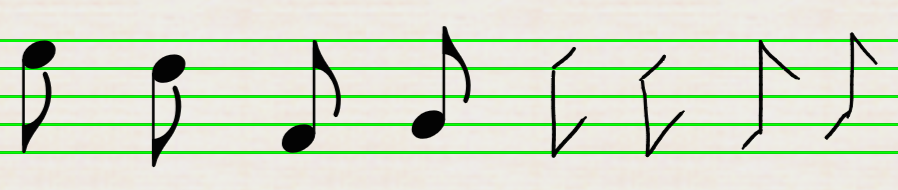
Beamed notes: Beams can be drawn across notes to join them together. Make sure your beams join up with the first and last stems of the group; otherwise you may miss notes. You can draw beams on any notes with a stem or flag, and they will turn into beamed notes. As is the case with flagged notes, you can have beamed note values as short as a 128th note.
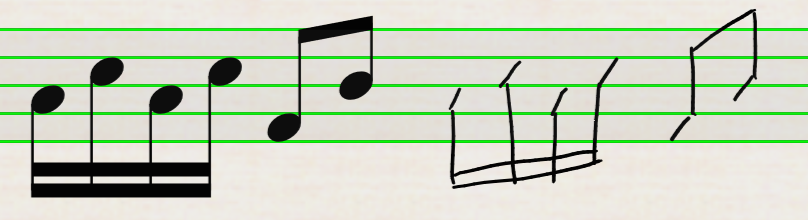
It’s possible to add notes within a beam group even after StaffPad has converted your manuscript into engraved notation, by drawing them in the appropriate positions.
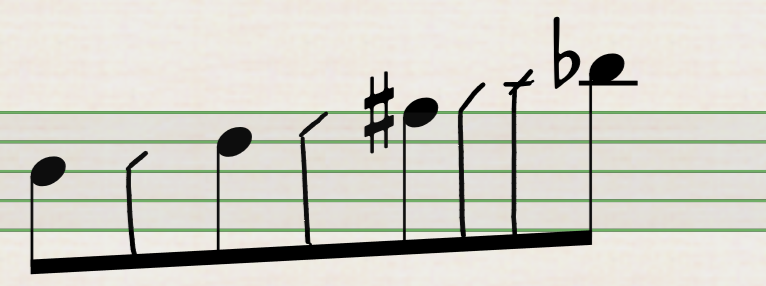
Upon exiting the bar, StaffPad will add the notes to the existing beamed group.
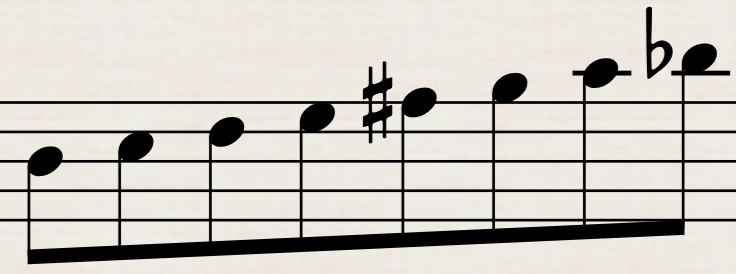
Leger lines: Use a short, horizontal line above or below the staff. It must be straight; otherwise StaffPad may misinterpret it as a notehead. However, it’s not necessary that the distance between each leger line precisely equal a space; StaffPad will interpret the pitches based on the number of leger lines drawn and not their distance from the staff — with a caveat. If you write a note that floats well above or below the staff with no leger lines, StaffPad will attempt to figure its pitch based on its distance from the staff. Call it the “I’m feeling lucky” approach!

Augmentation dots: These are best drawn by a simple tap to the right of a note. Depending on how precisely you tap, it appear as tiny as one pixel prior to StaffPad recognizing it, but don’t worry, it’s there. Both single- and double-augmented dots are supported.
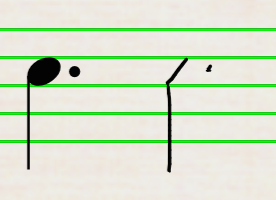
It’s worth remembering that StaffPad actually uses context to determine your intention here; you may find StaffPad unwilling to place your dotted augmentation note if it doesn’t make musical sense. This is due to a form of “garbage collection” that StaffPad performs, which tries to discard any unwanted dots or strokes from the bars in order to compensate for accidental taps with the pen.
Chords: Simply add more notes above or below the initial note. This can be done before or after StaffPad has recognized your manuscript.
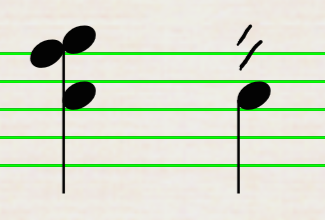
Tuplets: For many tuplets, simply write the music naturally, beaming notes together, and StaffPad will infer from context whether a tuplet is present. In most cases it is not even necessary to draw the numeral. For instance, StaffPad will assume that, in 4/4 time, three eighth notes beamed together is a triplet, and five sixteenth notes beams together is a quintuplet.
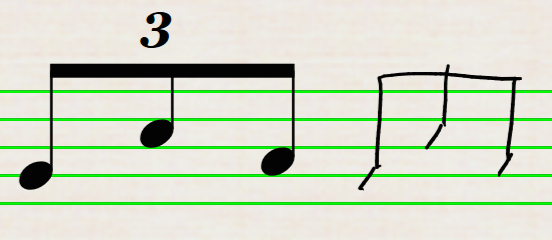
You can always add a tuplet to notes later. Try writing three quarter notes in 2/4 time and exiting the bar. StaffPad will show this as an overfilled bar (see Overfilled bars).
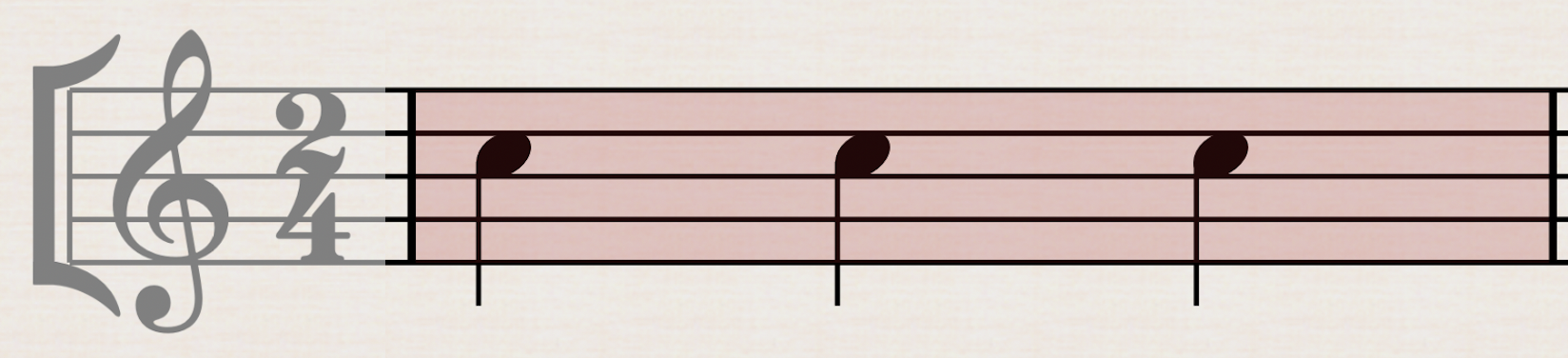
Now draw a “3” under the middle quarter note.
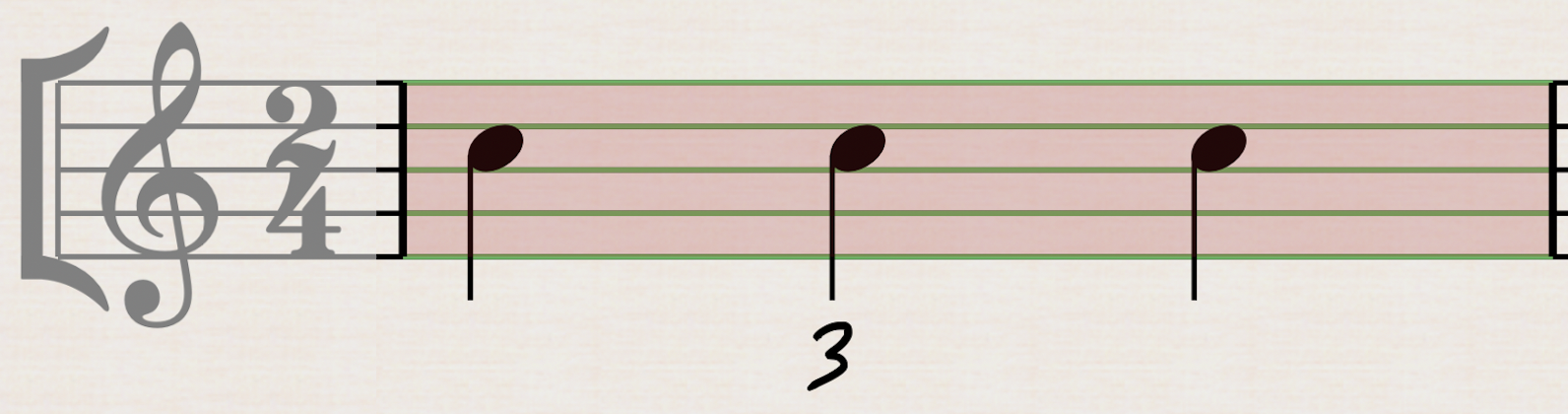
StaffPad will turn this into a quarter-note triplet, properly filling the bar.
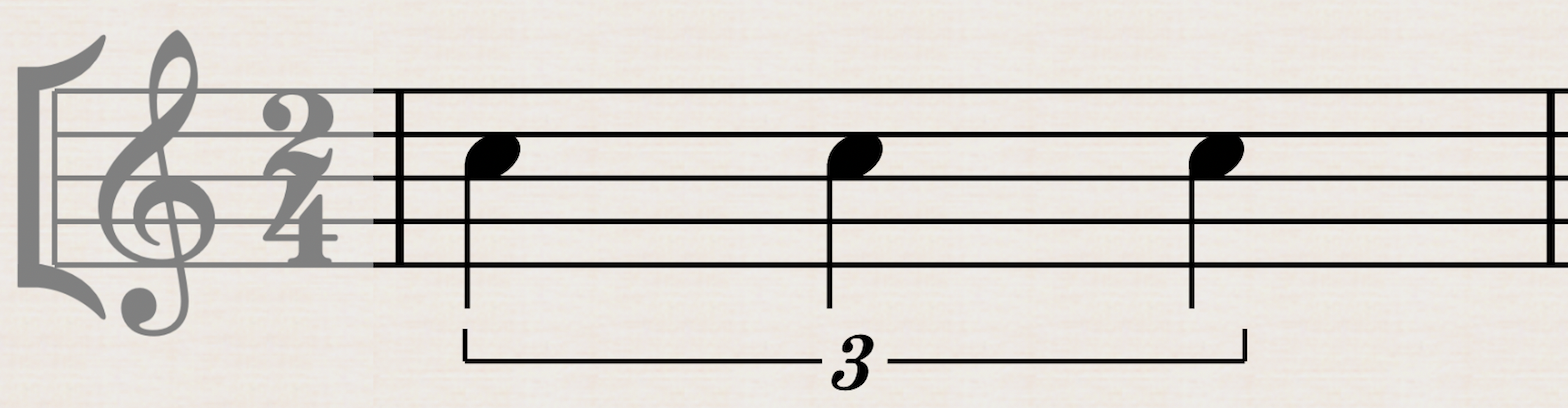
When working with beamed groups, in addition to writing the tuplet numeral, you can long-press on the beam:
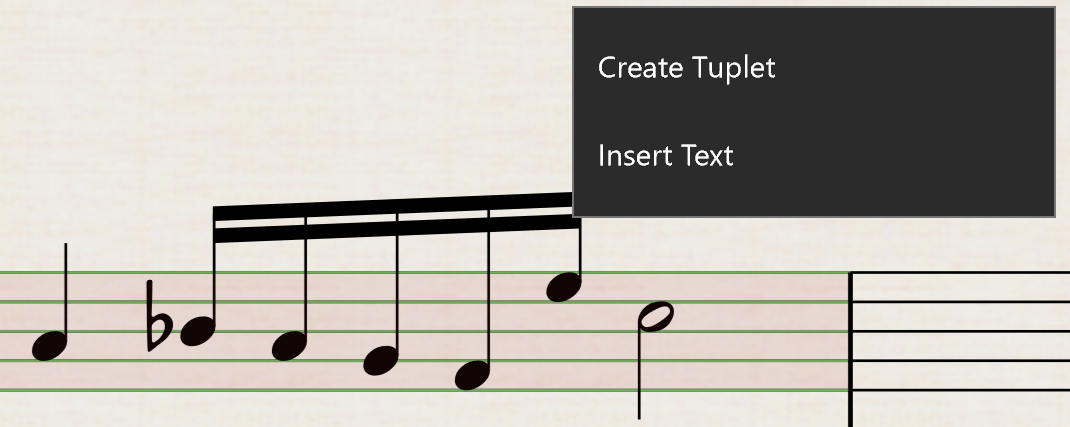
Choose Create Tuplet from the contextual menu. StaffPad will apply the tuplet with the correct numeral.
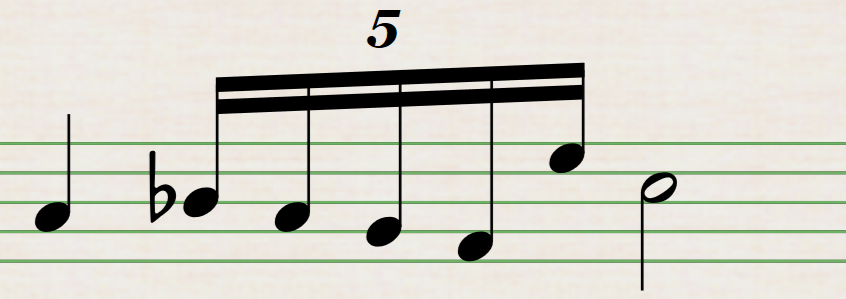
If you add additional notes to the tuplet later, StaffPad will automatically update the numeral.
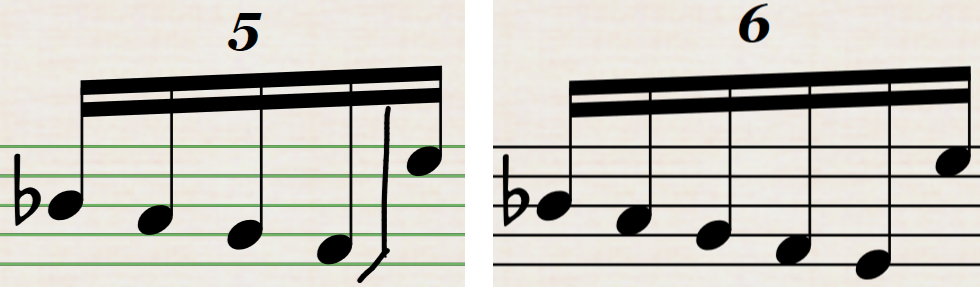
Should you prefer that StaffPad not automatically add a tuplets to certain beamed groups of notes and you would rather always explicitly write tuplet numerals in yourself, go to StaffPad’s Settings and switch Auto tuplet addition off.