There is no need to select a bar before you begin writing. Just begin writing music in any bar. The staff lines of that bar will go green, to indicate that it is an active bar.
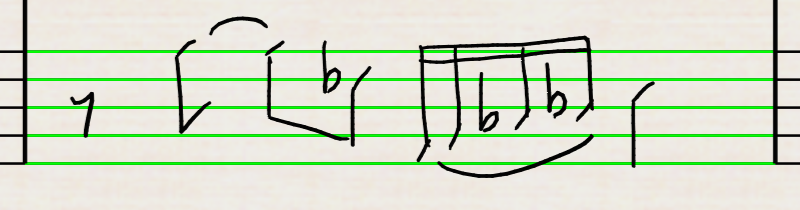
When you finish writing in a bar, just continue writing in another bar, whether or not it’s adjacent to the currently active bar. The new bar will become active and StaffPad will turn your manuscript from the bar you exited into beautiful-looking notation. You can also tap with the pen anywhere outside of an active bar to exit it.
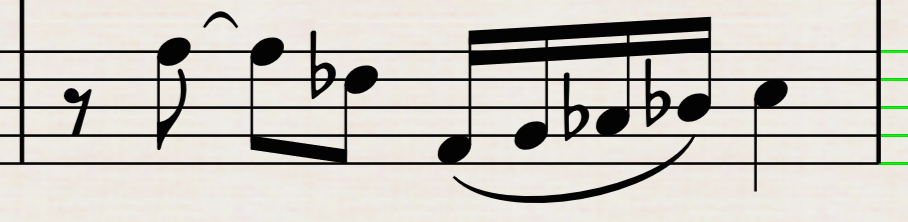
Active bars have some special properties. StaffPad is actively watching the bar for input, and actually starting the recognition process whilst you write within it.
An active bar won’t automatically space its content while you drag a barline. This can be really useful, like when to add some additional notation at the end of an existing bar. You can make the bar active, then drag the barline to the right to create more working space; write more music; then deactivate the bar to trigger recognition and proportional spacing.
When drawing ties across the bar, you’ll notice that the bar remains in a semi-active state until you complete the adjacent bar(s) as well. This is by design, and intended so that the recognition process doesn’t cause you to be distracted from what you’re writing. Once you’ve finished the phrase, StaffPad will then trigger recognition for all the bars that are connected via cross-bar ties.
You can always return to a bar after you exit it to resume writing more music in it. StaffPad will interpret your new strokes alongside the engraved music, for example, to add an augmentation dot to a note or to turn quarter notes into eighth notes by drawing a beam between them.